Are you struggling to edit a PDF file but don’t want to spend money on expensive software like Adobe Acrobat? You’re not alone. Many of us face this frustrating situation when we need to quickly change a PDF document. Whether updating a resume, modifying a contract, or tweaking a business proposal, editing PDFs shouldn’t be a headache.
That’s where PDF Candy Editor comes in – a free online tool that’s revolutionizing how we handle PDF documents. No downloads, no installations, and most importantly, no cost. Just open your browser, and you’re ready to edit. In this guide, we’ll show you exactly how this web-based editor can solve your PDF editing challenges and save you both time and money.
What is PDF Candy Editor?
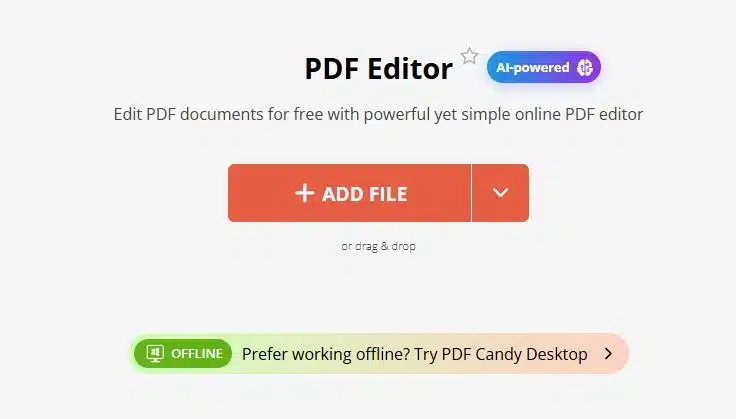
PDF Candy Editor is a free online platform that allows users to edit PDF files directly in their web browser. It eliminates the need for expensive software like Adobe Acrobat while providing a robust set of editing tools suitable for both casual users and professionals who work with PDFs daily.
Key Benefits of Using PDF Candy Editor
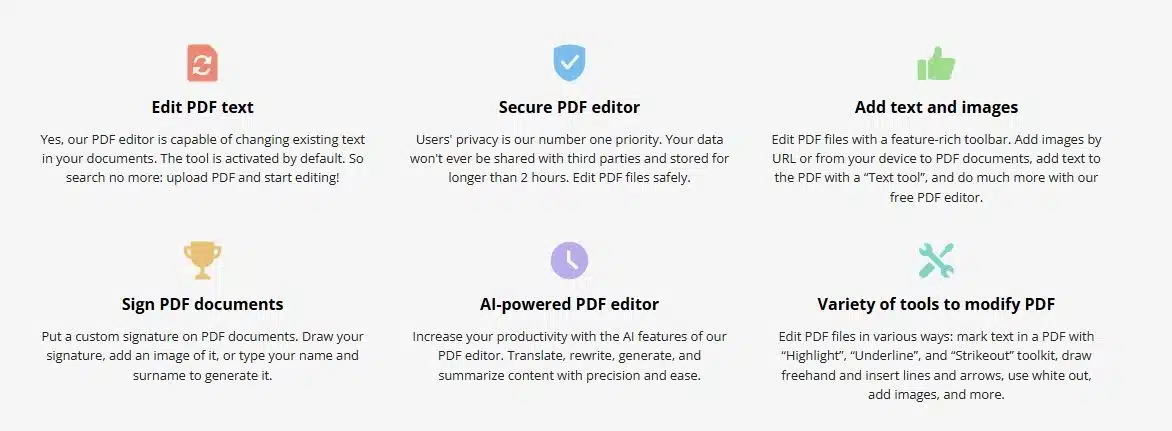
1. No Installation Required
Unlike traditional PDF editors, PDF Candy operates entirely through your web browser. This means:
- Instant access to editing tools
- No storage space consumed on your device
- No software updates to manage
- Cross-platform compatibility
2. User-Friendly Interface
The editor features a clean, intuitive layout with:
- Tools clearly displayed on the left side
- Document page thumbnails on the right
- Simple drag-and-drop file upload functionality
3. Multiple File Storage Options
Users can:
- Upload files directly from their device
- Import from Dropbox
- Access files from Google Drive
- Export to multiple destinations
4. Cost-Effective Solution
- Completely free to use
- No hidden charges
- No subscription required
- Professional-grade features at no cost
Comprehensive Toolset
PDF Candy Editor offers an impressive array of editing tools. Let’s explore the key features:
Text Editing Tools
- Text Tool: Modify existing text with options for:
- Font size adjustment
- Color changes
- Bold and italic formatting
- Direct text editing capabilities
Annotation Tools
- Highlight Tool
- 10 different color options
- Perfect for emphasizing important information
- Ideal for document review
- Pencil Tool
- Freehand drawing capability
- Multiple color options
- Adjustable line thickness
- Perfect for signatures and quick notes
- Shape Tools
- Rectangle tool with customizable:
- Fill color
- Outline thickness
- Opacity settings
- Line tool for underlining and dividers
- Arrow tool for pointing to specific content
- Rectangle tool with customizable:
Document Enhancement Features
- Image Integration
- Add images from your computer
- Insert images via URL
- Resize and position images within the document
- Signature Tool
- Create digital signatures
- Multiple creation methods:
- Draw with mouse/touchpad
- Type and convert to signature
- Upload existing signature image
- White-out Feature
- Remove unwanted content
- Clean up documents professionally
- Maintain document formatting
How to Use PDF Candy Editor
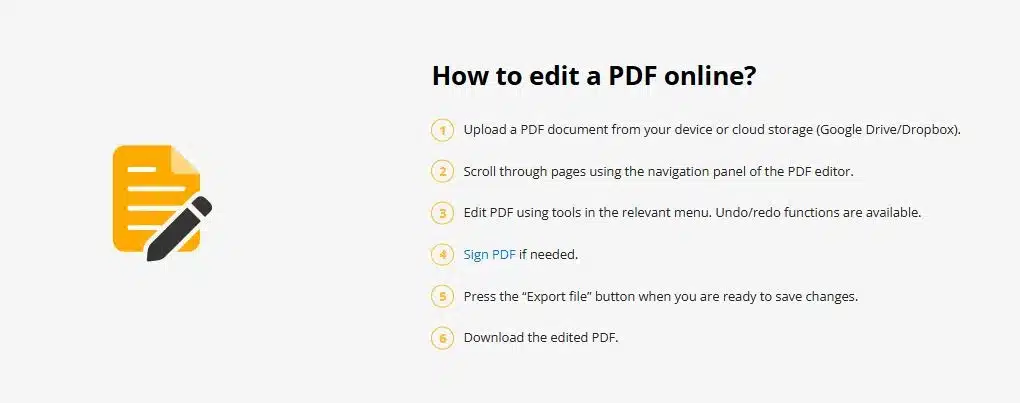
Step-by-Step Guide
- Accessing the Editor
- Open your preferred web browser
- Navigate to the PDF Candy website
- Select the PDF editor tool
- Uploading Your Document
- Click the upload button
- Choose a file from your computer
- Or import from cloud storage (Dropbox/Google Drive)
- Making Edits
- Select desired tools from the left toolbar
- Apply changes directly to your document
- Preview changes in real-time
- Saving Your Work
- Click “Export File” when finished
- Choose your preferred download method
- Save back to cloud storage if desired
Advantages Over Traditional Editing Methods
Compared to Adobe Acrobat
- Accessibility
- No software installation
- Instant access from any device
- No licensing requirements
- Cost Savings
- Free to use
- No monthly subscriptions
- No upgrade fees
Compared to Word Editing
- Format Integrity
- Maintains original PDF formatting
- Preserves document layout
- Ensures consistent viewing across devices
- Universal Compatibility
- No conversion needed
- Works on any operating system
- No special software required
Security and Privacy
PDF Candy Editor takes document security seriously:
- Cloud-based encryption
- Secure file handling
- Protected data transmission
- Option to add password protection to PDFs
Additional Features
Beyond basic editing, PDF Candy offers:
- File Management
- Split PDFs
- Merge documents
- Extract pages
- Compress files
- Advanced Functions
- OCR capability for scanned documents
- Header and footer addition
- Page resizing options
- Format conversion tools
Mobile Accessibility
PDF Candy Editor works seamlessly on mobile devices:
- Compatible with iOS and Android
- Responsive design
- Touch-friendly interface
- Full feature set available
Best Practices for Using PDF Candy Editor
- Before Editing
- Backup original documents
- Ensure stable internet connection
- Check document compatibility
- During Editing
- Save changes regularly
- Use appropriate tools for specific tasks
- Preview changes before finalizing
- After Editing
- Review the final document
- Test all interactive elements
- Verify formatting consistency
Conclusion
PDF Candy Editor represents a significant advancement in accessible PDF editing tools. Its combination of powerful features, user-friendly interface, and zero-cost accessibility makes it an excellent choice for anyone needing to edit PDF documents. Whether you’re a student, professional, or casual user, this online editor provides all the necessary tools to modify PDFs efficiently and effectively.
The platform’s web-based nature ensures that you can access and edit your documents from anywhere, while its comprehensive toolset rivals that of expensive desktop applications. As digital document handling continues to evolve, PDF Candy Editor stands out as a versatile, practical solution for modern PDF editing needs.
Remember that while the tool is free, it doesn’t compromise on functionality or security. With regular updates and improvements, PDF Candy Editor continues to serve as a reliable alternative to traditional PDF editing software, making professional document editing accessible to everyone with an internet connection.
5 Most Common FAQs About PDF Candy Editor
1. Is PDF Candy Editor really free to use?
Yes, PDF Candy Editor is completely free to use with no hidden charges or subscription requirements. The platform offers a comprehensive set of PDF editing tools that you can access directly through your web browser without any cost, making it an economical choice for both personal and professional use.
2. Can I edit PDFs on my phone using PDF Candy?
Absolutely! PDF Candy Editor is fully compatible with both iOS and Android devices through their mobile web browsers. The interface is responsive and touch-friendly, allowing you to make edits, add signatures, insert images, and perform all other editing functions directly from your smartphone or tablet.
3. How secure is PDF Candy Editor for sensitive documents?
PDF Candy Editor employs cloud-based encryption and secure file handling protocols to protect your documents during the editing process. Additionally, the platform offers password protection features for your PDFs, and you can choose to delete files from their servers after editing for extra security.
4. Can I edit scanned PDF documents with PDF Candy?
Yes, PDF Candy Editor includes OCR (Optical Character Recognition) capability that allows you to edit scanned PDF documents. Once the OCR process is complete, you can modify the text, add new content, and make other edits just as you would with a regular PDF file.
5. Does PDF Candy Editor support batch processing or multiple files?
PDF Candy Editor offers various batch processing features, including the ability to split PDFs, merge multiple documents, and process several files simultaneously. You can also convert multiple files between different formats and apply the same edits to multiple pages within a document.


