Working with vector images is common for graphic designers. Even though the files are small, you can alter the images limitless. They are beneficial for illustrations, in particular those that use logos and icons. The popular kind of vector image is the .AI file.
Opening .AI files without Adobe Illustrator might be challenging since they are stored in a unique format. What you want to do with it determines the effective method to proceed. To put it in simple terms, opening a .AI file for viewing is simple, but editing one is an intricate procedure. We are going to examine both situations in this article.
To avoid AI detection, use Undetectable AI. It can do it in a single click.
How to Open .AI Files Without Illustrator?
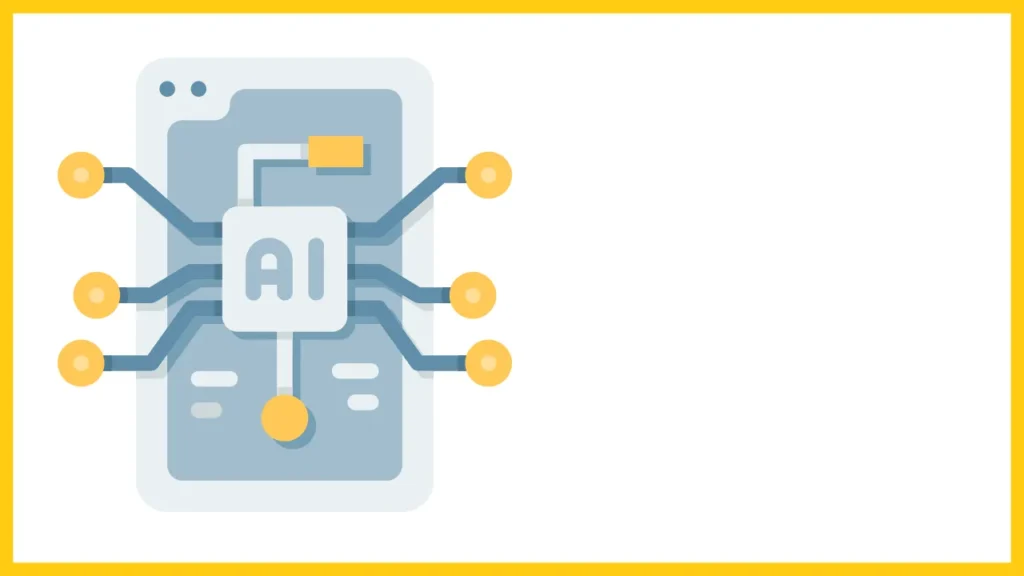
Numerous tools can be used to open a .AI file for viewing that is, for editing. Illustrator default save options for .AI files lead to the files being saved with embedded PDF content. You can see them in a wide range of programs which enable you to view PDFs.
- You need to transform .AI files to PDF extensions in Windows. Select the file and press the F2 key on your computer. When prompted, confirm the change by appending PDF to the end of the filename. Double-clicking the file now opens it in the PDF viewer of your choice.
- .AI files can be seen in Preview on a Mac without any modifications.
- .AI files can be viewed and uploaded to Google Drive.
Try Adobe Bridge if you wish to include the file in a larger collection of artwork and have a simple method to explore through it. You can open and read Illustrator files using this, one of the top free Adobe applications. You are going to be viewing an un-editable, flat image in each of these cases.
How to Edit .AI Files Without Illustrator?
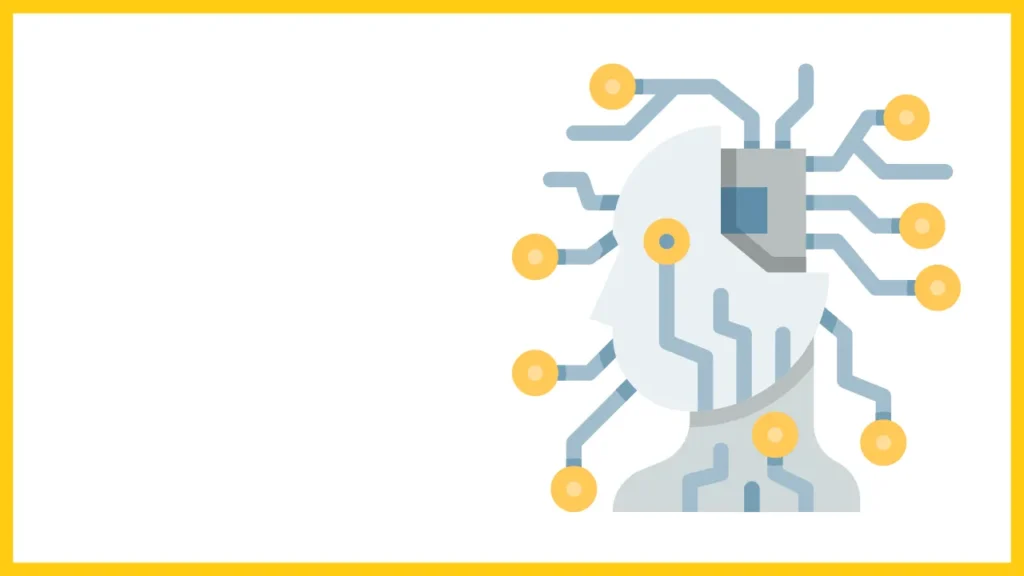
Things thrive complicated when you obtain an Illustrator template or receive a .AI file that needs editing. A large number of popular apps do not have native editing capabilities for AI files. You need to convert them to another format beforehand.
Convert AI to SVG Or EPS
The file should be converted to SVG if you plan to convert it yourself. This format is supported and open, albeit intended for online use. Consider using EPS if you are working on print. To change your image:
- Check out cloudconvert.com. Select the file from your hard disk by clicking Select File.
- You can download them from Microsoft OneDrive, Dropbox, or Google Drive.
- Next, select SVG, EPS, or WMF from the list of vector formats by clicking Convert to.
- Select Text to Path to Yes by clicking the wrench icon if your image has text. Your fonts become realistic as a consequence, but you are not going to be able to alter the text directly.
- Click Convert and wait.
- Click Download to save your converted file when it is finished.
You can convert up to 25 images each day with CloudConvert for free. If you require a larger allowance, you can pay for it.
Opening .AI files in GIMP or Photoshop
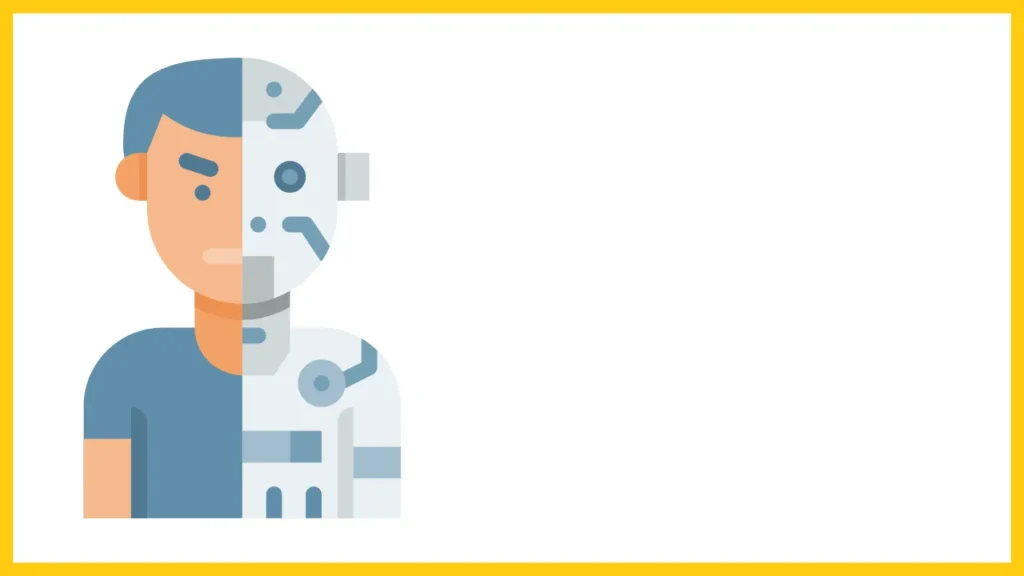
If you need to use Photoshop or GIMP, the free version of the program, to add an AI image to a larger piece of artwork without modifying it directly, you can do so. The image imports as a PDF when you open it in these apps. An Import dialog box comes up and you can accept the default options in it.
The fundamental thing to keep in mind is to import the image in a large format. It is preferable to import a large image and compress it down rather than a small image and enlarge it because you are going to lose the advantages of vector graphics during the import process.
When you are done, you can add additional layers to this file or copy and paste the image into a different layer in another piece of artwork. Since AI files cannot be saved outside of Illustrator, you need to save it in another format afterwards.
Consider renaming the file extension to EPS or another vector image type and see if it works if none of the other alternatives above work. If not, you are able to change the images format.
Issues Managing Converted .AI File
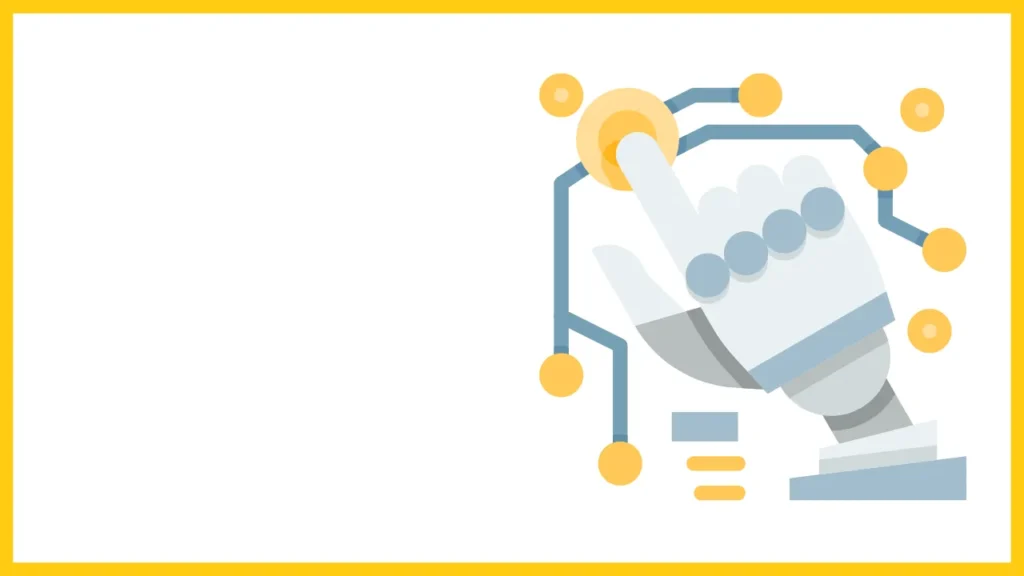
There are a few possible issues you should be aware of if you attempt to edit .AI file without Illustrator.
- Precision of conversions is not always 100%. This is relevant if Illustrator-only capabilities or effects were used in the source file.
- Layer information can be lost. Because each piece continues to exist on its own layer but it would not be labeled, this can leave complex files challenging to navigate.
- Illustrator cannot read the exclusive format of your editing program, thus you cannot save or export your altered file in the AI format. For optimum integration, save in an EPS or SVG file.
Top Apps for Editing .AI File
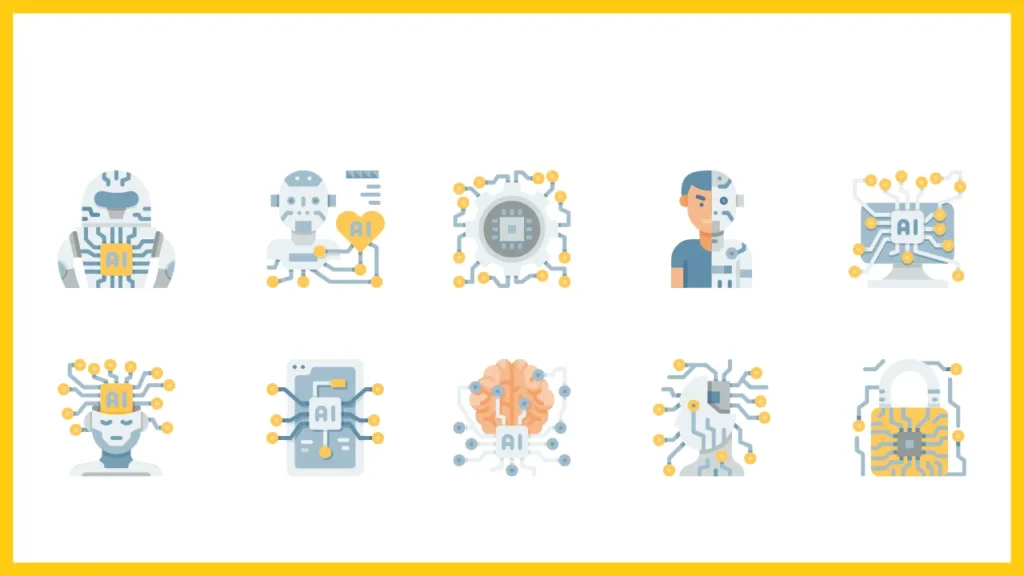
Depending on the software you are using, you might need to convert your file beforehand. The top apps for altering .AI file are listed below.
Affinity Designer
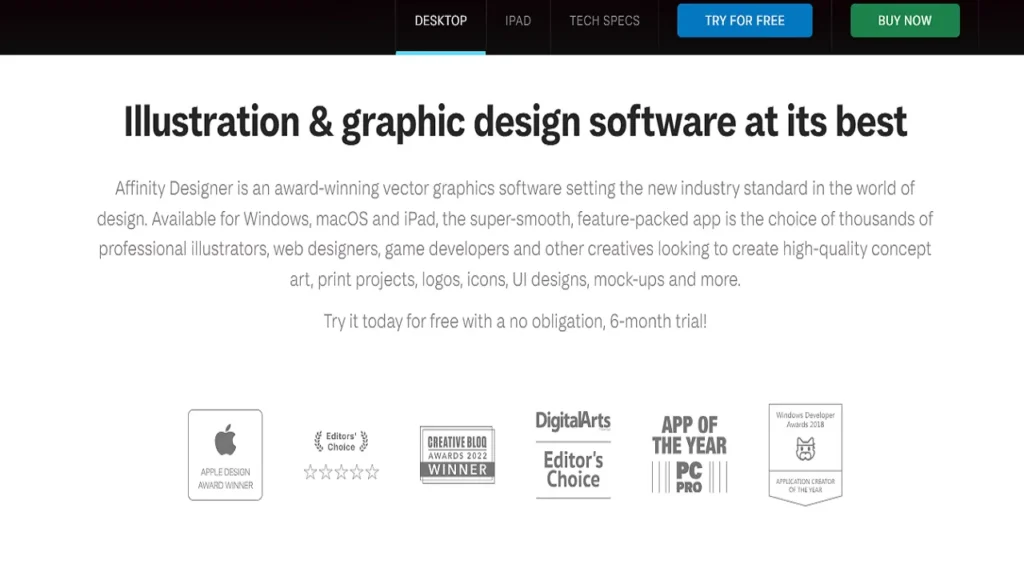
Commercial graphic design software termed Affinity Designer is accessible for iPad, Mac, and Windows operating systems. A one-time purchase instead of a subscription, it is targeted at the same professional customers as Illustrator and sets you back less than four months of an equal Adobe subscription.
AI files that have been saved with PDF content can be opened by the application. This implies that you are unable to save the file in its original format and that you lose the layer information as usual. You are unable to save your work as an .AI file.
You should save your altered image in PDF, SVG, or EPS file if you want to be able to open it in Illustrator again. If you’re thinking about switching from Illustrator to Affinity Designer, it is a popular and robust program with a long list of features.
CorelDraw Standard
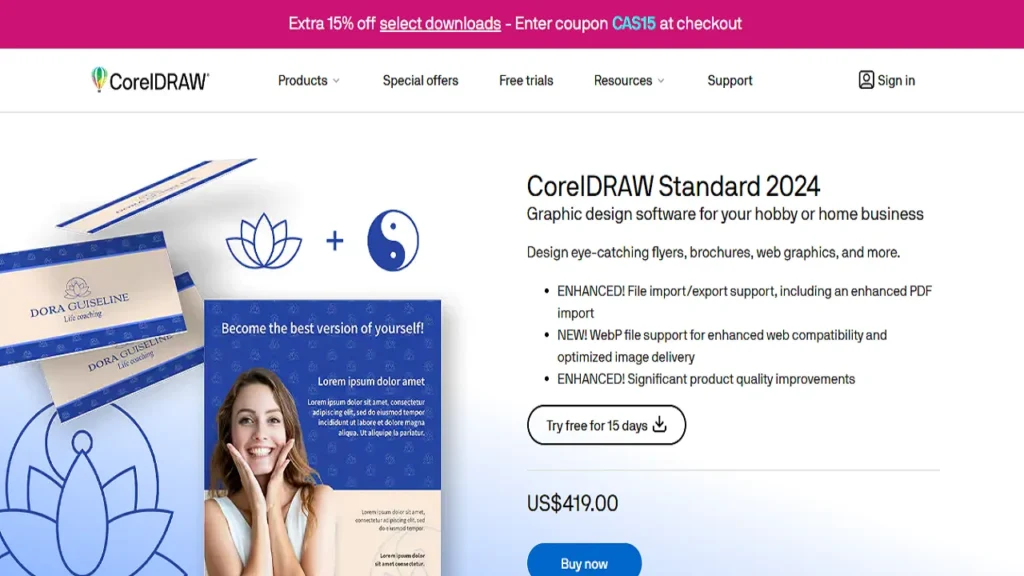
For Windows, CorelDraw Standard is a professional graphic design application. It is designed for graphic design enthusiasts and is somewhat expensive, but in the long run, it’s less expensive than an Illustrator membership because it supports .AI file.
To import Illustrator files, select File > Import and navigate through the Import settings.
Here, rendering the text as curves or as text is the main decision you have. Although the text would not be editable, this conversion promises to be accurate. You can export the Illustrator file back to the AI format after you have done altering it. Illustrator would not support any CorelDraw-specific features you have used.
Corel Vector
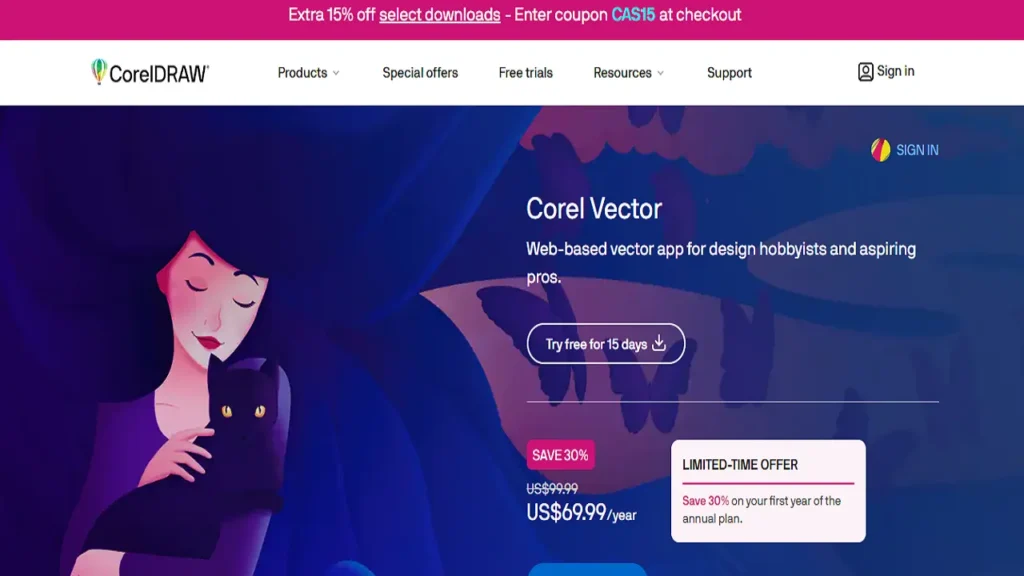
A substitute for Illustrator is Corel Vector. Regardless of operating system: Windows, macOS, Linux, or Chrome OS, you can change and open .AI file online using this cloud-based program that opens right in your browser.
You should convert AI files to the SVG format in order to work with them. What you have to do to open the file in the Corel Vector window is drag it in. As is the case, each component of the image is modified separate even though it is grouped into a single layer.
The UI of the app is sleek and intuitive. Despite having a lot of potential hidden, it keeps vector art quite simple to work with. It works for items such as logos, icons, and symbols, and an annual subscription can enable you to access additional capabilities.
Inkscape
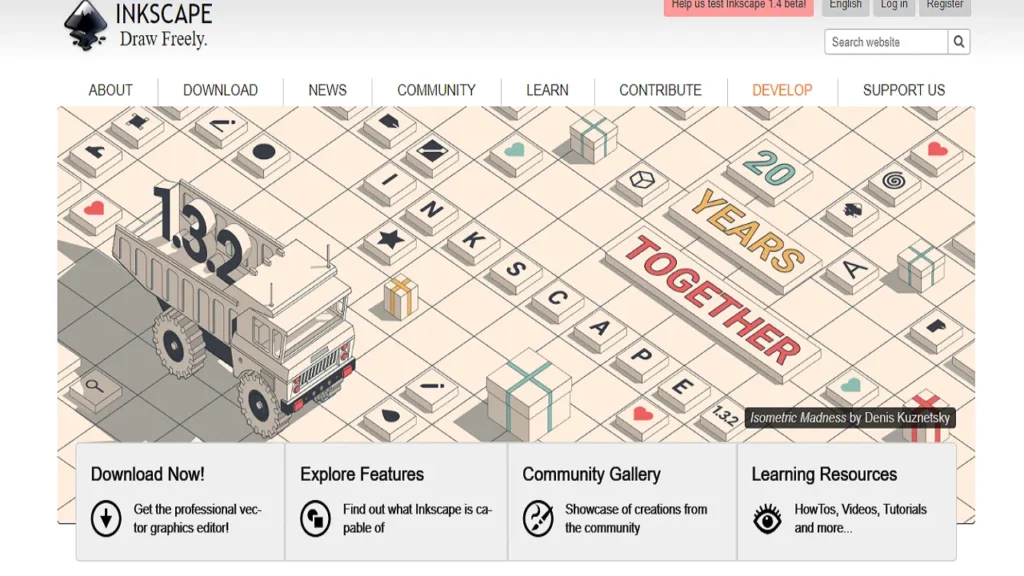
The popular free substitute for Illustrator is the open-source program Inkscape. It works with Linux, Mac, and Windows. .AI file can be opened in Inkscape. Drag-and-drop is not supported, so it is necessary to choose the document from your hard drive under File > Open.
The PDF file is imported. Similar to Photoshop, you need to navigate through a few Import options; you can accept the defaults. In contrast to Photoshop, the outcome of the import is adaptable.
The image’s components are grouped together. Using the Edit nodes tool click F2 to choose a specific element is the simplest method. Hover your cursor over the image until the desired portion is highlighted, then click to select it. Edited images cannot be saved in the AI format. Alternatives such as SVG and EPS are supported.
Conclusion: .AI File
Different outcomes can happen when you open any proprietary file outside of the app that was designed to use it. When you open a PSD file without Photoshop, the same thing happens. Support for .AI file is quite potent, with the exception of a few limitations. Although Illustrator is still the marketplace standard, it is not required for casual users.
FAQs: .AI File
What is a .AI file?
A .AI file is a file format used by Adobe Illustrator, a popular vector graphics editor. The AI file format is used for creating and editing vector images, which are resolution-independent graphics that can be scaled without losing quality.
The .AI file extension stands for Adobe Illustrator and contains both image data and vector graphics that can be manipulated in Adobe Illustrator.
How do I open .AI files?
You can open .AI files using Adobe Illustrator, where you can view and edit the content. To open a .AI file, launch Adobe Illustrator, go to the File menu, select Open, and navigate to the location of the .AI file. If you do not have Adobe Illustrator, there are alternative applications such as Inkscape and CorelDraw that can handle AI files.
Can I edit AI files without Adobe Illustrator?
Yes, you can edit AI files without Adobe Illustrator. Software such as Inkscape and CorelDraw allows you to edit AI files and perform various operations on the vectors within the file. Some online tools can offer limited editing capabilities for AI files. Keep in mind that not each feature from Adobe Illustrator can be supported.
How can I convert AI files to other formats?
You can convert AI files to other file formats such as PDF, SVG, or EPS by using Adobe Illustrator. To do this, open the .AI file, then go to the File menu, select Save As or Export, and choose the desired format.


