Although ChatGPT, an OpenAI chatbot, is a kind of magical multi tool, can ChatGPT make spreadsheets? Is ChatGPT able to use Excel? There are numerous applications for OpenAI conversational chatbot with an AI language model, ChatGPT. With responses that seem human, its natural language processing powers can be used to have educational conversations.
Although it cannot directly create an Excel spreadsheet, the GPT-4 language model can assist with word processing and PowerPoint presentations.
If you want to remove AI Detection and Bypass AI detectors use Undetectable AI. It can do it in one click.
Can ChatGPT Make Spreadsheets?

Microsoft Excel cannot be used directly by ChatGPT. This is a result of the ChatGPT Plugin Store lacking an MS Excel plugin. ChatGPT cannot be added to Excel, but Excel can be added to ChatGPT.
Using plugins, you can also export CSV files from ChatGPT. Database programs similar to those made by Microsoft and Google can both use these files.
Microsoft Integration with GPT-4 API

The OpenAI LLM GPT-4 has interfaces with a number of Microsoft products. To begin with, Microsoft Azure has integrated ChatGPT. Natural language processing is made possible by the AI integration, which includes Dall-E 2, GPT-3.5, Codex, and other large language models.
This allows for the creation of suggested email copy, content summarization, and even assistance with software programming queries. Botpress, Dialogflow, and Microsoft Bot Framework are the top choices for integrating AI with Microsoft 365 when compared to ChatGPT.
Essential AI Tools
Make Excel Sheets with ChatGPT

Excel sheets can be created with ChatGPT. ChatGPT can create .CSV files by utilizing a plugin that is accessible via ChatGPT Plus. The plugin is also available via ChatGPT Enterprise, but this would not apply to individual users.
To use ChatGPT to create a document file that is compatible with Microsoft Excel:
- Launch ChatGPT using the iOS and Android mobile app or a web browser (Microsoft Edge, Mozilla Firefox, and Google Chrome).
- If you have not already, sign up for ChatGPT Plus (or ChatGPT Enterprise).
- Remember to use GPT-4 rather than GPT-3.5.
- From the ChatGPT plugin store, install the Doc Maker A+ plugin.
- Select the plugin you want to use, and uncheck any that are not necessary for your work.
- Request ChatGPT to create an excel spreadsheet.
Using ChatGPT with MS Excel

ChatGPT can be used in some efficient ways to collect data from the internet or to create formulas or calculations that you can manually enter into an Excel sheet. Google Sheets or Microsoft Excel can be used for this, but we will be concentrating on the later in this post.
ChatGPT can assist in creating Excel spreadsheets in a sense. However, it does involve some additional work. Microsoft Excel and ChatGPT can be integrated in addition to being used side by side. Currently, Microsoft has not released an official ChatGPT plugin.
In addition to the official ChatGPT API, there are third-party plugins.
Integrating ChatGPT to the API of OpenAI
Using ChatGPT in Excel is possible by:
- Visit the OpenAI website and make a profile.
- Make a request for GPT model API access.
- Select My Account and create your secret key under API keys.
- To find out where and how to use the key, make sure you read the most recent documentation.
- Now start a new script in Excel.
- This is where the key comes in, rather than in a long tutorial on Excel scripts.
- Make use of Microsoft Excel AI capabilities.
How Can I Use ChatGPT to Create Spreadsheets?

There are several ways to optimize your Excel workflow with ChatGPT. First of all, do not forget to indicate that you plan to use Microsoft Excel. By using prompts that need an Excel formula to respond to, you can ask it to solve a particular issue.
In a similar vein, you can instruct the AI chatbot to generate Excel macros that you can import straight into your spreadsheet or into your VBA editor. Always remember to divide more difficult tasks into simpler and step-by-step instructions. Chat GPT will be able to process it more quickly as a result.
Create Excel Formulas with ChatGPT
Because you can use these formulas for both Google Sheets and Microsoft Excel, using ChatGPT to write an Excel formula requires access to one of these programs. Additionally, you will need an OpenAI account in order to use ChatGPT.
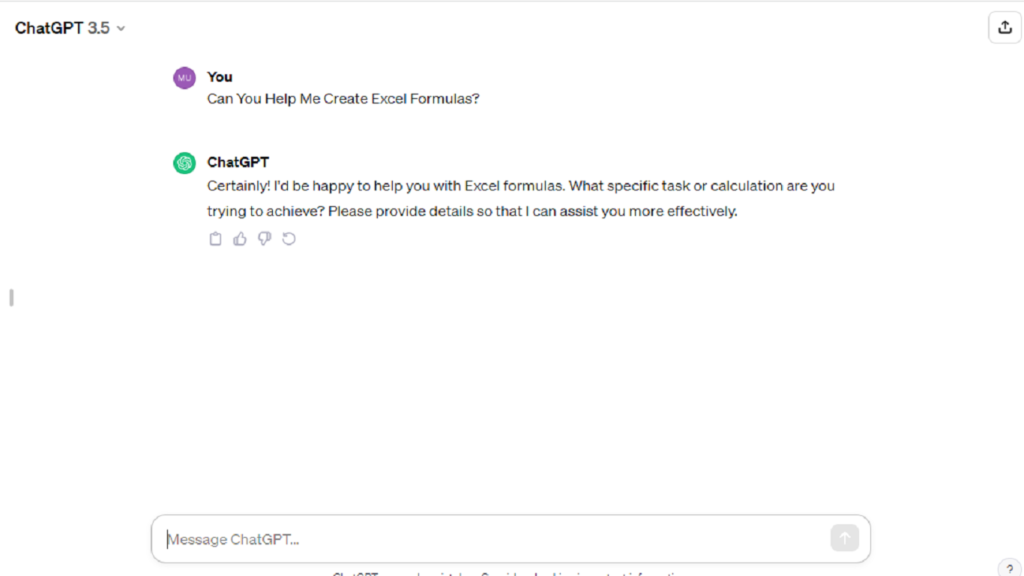
Keep in mind that despite their increased level of knowledge, these AI chatbots are still less sophisticated than humans and are prone to mistakes or misinterpreting commands.
Launch Your Spreadsheet and ChatGPT
Open an Excel file or a Sheets spreadsheet, then go to chat.openai.com to use ChatGPT. Now is the perfect time to log in to your OpenAI account if you are not already doing so. You will be brought to a ChatGPT conversation after logging in.
Use ChatGPT with Clarity
It is time to use ChatGPT to request the desired formula. To do this, you have to explicitly tell the AI chatbot what you want the formula to do. You need to be clear, because any mistakes that ChatGPT makes because of a miscommunication could result in values in your table that are not correct.
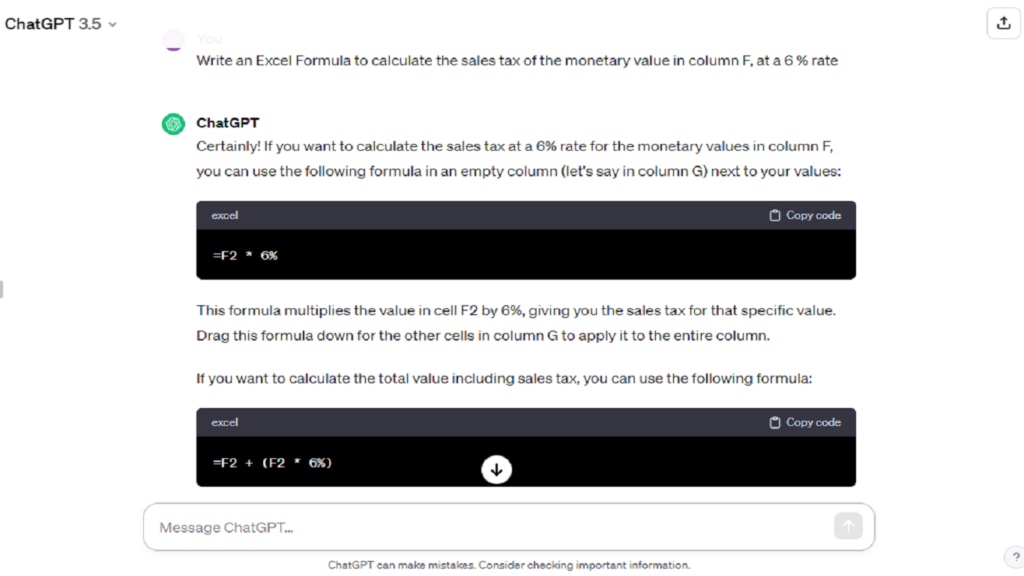
Copy and Paste the Formula to Excel
After making any adjustments, copy and paste the ChatGPT formula into the Excel cell you wish to see the results in. Make sure the results are accurate as much as possible before filling in the remaining cells.
Incorporate the Remaining Formulas
To determine 10% commission on the total amount in cell F3, ask ChatGPT to create a formula.

Complete the Table
Add the commission formula to complete the table, and then calculate the total and remaining inventory in the next two columns.

Fill in the Remainder of Your Spreadsheet
This is the time to update the remaining spreadsheet fields with your brand-new and fancy formulas. To accomplish this, point your cursor to the formula containing cell lower right corner and then click and drag it over the remaining cells to include the formula.
Conclusion
Even though ChatGPT does not allow you to create Excel spreadsheets directly, there are still ways the chatbot can improve your spreadsheet skills and provide insights and data analysis. It is possible to simplify the process of creating formulas and obtaining data, which will save you time and effort.
Remember that Microsoft Copilot is still under development. This should make repetitive tasks obsolete by smoothly integrating artificial intelligence into any Office product.
Frequently Asked Questions: Can ChatGPT Make Spreadsheets in Excel?
Can I use ChatGPT to create Excel spreadsheets?
Yes, ChatGPT can help you create Excel spreadsheets. You can integrate ChatGPT with Microsoft Excel to generate and write content for your spreadsheets.
How can I request ChatGPT to write formulas in Excel?
You can use ChatGPT to write formulas in Excel by simply asking ChatGPT to generate or write Excel formulas for you.
Can ChatGPT generate data analysis for Excel?
ChatGPT can also help with data analysis for Excel. You can request ChatGPT to generate insights and reports for your Excel spreadsheets.
Is ChatGPT suitable for data from Excel or Google Sheets?
ChatGPT can work with data from Excel or Google Sheets. You can integrate ChatGPT with these platforms to generate and analyze data.
How can ChatGPT assist with writing and creating Excel workbooks?
You can use ChatGPT to write and create Excel workbooks. Simply request ChatGPT to generate and fill content for your Excel sheets.


