ChatGPT is a sophisticated tool with moving components and tasks, there are a number of reasons why it might stop working.
We have all of the troubleshooting solutions you need right here, whether the problem is that you cannot access ChatGPT at all, cannot log in to your account, or cannot get the AI to give you the desired results.
The majority of ChatGPT problems are caused by either basic user connectivity problems or overloading web servers. Rest assured that there is a fix for every ChatGPT error code.
Before sharing specific solutions for each, we will first compile a list of some of frequent solvable issues that ChatGPT users encounter.
If You want to Remove AI Detection and Bypass AI content Detectors Use Undetectable AI: It can do it in one click.
ChatGPT Not Working Issues

The reasons why ChatGPT might not be working are:
- ChatGPT server issues
- Network blocks
- Input errors
Server Issues
It is possible that OpenAI is experiencing server issues if you are unable to access the ChatGPT login page at all. Owing to the recent release of the sophisticated GPT-4 model and the positive press coverage, ChatGPT is experiencing high traffic.
As VPN users are well aware, overloaded servers are the reason for a poor connection. It is simple to determine if an internal server error is the cause of the issue. To check ChatGPT server status, simply use a service like Downdetector, Down for Everyone, or Just Me.

If there are no outages reported by the service, your internet connection is the source of the issue. ChatGPT may stop functioning while you are using it due to server side problems. If you receive an error message or a connection timeout notice, you will know that this has occurred.
In the event that ChatGPT appears to be functioning normally, the issue is likely related to your browser, router, or the data entered into the chatbot.
Network Blocks
It is possible that your network has blocked ChatGPT. Some companies and educational institutions block AI access for private security reasons. If that is not the case, you may be dealing with one of the following mistakes:
- Error in Body Stream: Usually the outcome of an unsuccessful connection.
- Error 429: You have made far too many requests in a brief period of time.
- Error 1020: It is possible that you are on a risky or insecure network.
- Login Error: Your credentials might not be recognized by the system.
Input Error
It is conceivable that ChatGPT is operating flawlessly from a technical standpoint but is not giving you the results you were hoping for. Your inputs are the issue in this instance. It might be necessary to request that the bot proceed or enter different parameters.
Fix ChatGPT Not Working Issues

You ought to be able to pinpoint the precise issue that is keeping you from using ChatGPT by now. We will go over how to fix each of these ChatGPT errors so you can continue producing content.
Every error has one or more potential fixes, in the typical tech support fashion. Before going on to the next one, try each one on the list for your error.
Fix Connection Timed Out or Network Error
The issue might be with GPT if you receive either of these messages. Downdetector should be your first port of call. If you are unable to access that website, your home network is probably the issue. Resetting router involves unplugging it, giving it ten seconds, and then plugging it back in.
To find out if there have been any issues reported at OpenAI, use the search bar on Downdetector and enter GPT. Down for Everyone or Just Me can provide a second opinion if you are still receiving timeouts.
You will just have to wait if reports appear that GPT is unavailable to all users. The majority of server issues are fixed in an hour or less.
Fix ChatGPT Login Error
The Login Error indicates that GPT is unable to validate your login information. This could indicate that you typed in the incorrect username or password. Confirm your password and username accurately.
Giving passwords to a password manager rather than entering them by hand each time can be beneficial. Ensure you have validated your GPT account by clicking the link in the verification email you received from OpenAI.
A loop is a situation in which you appear to gain access only to be sent back to the beginning is a major clue that you have not done so. Links used for verification expire after five days. Confirm that the login method you used to create the account is the same one you are using here. If you used your Google account to create the account, use it here as well.
Try clearing the cache and cookies in your browser if you have confirmed that you are using the same login credentials. Login procedures may be tripped up by stored information. If you have tried everything and you are having trouble, try logging in on a different computer or browser.
Fix Error 1020
When you see error 1020, it indicates that GPT has deemed your connection to be unsafe. Delete your cookies and cache when you see this because they may contain faulty data that triggers alarms.
Is error 1020 still occurring? The likely reason is that the network you are on is unsafe. Some IP addresses are marked as dangerous by GPT, particularly those connected to unprotected public WiFi.
Use a virtual private network (VPN) to alter your IP address in order to resolve this. Reputable VPN services ought to provide secure IP addresses. Incorrectly configured VPN settings could be the reason for error code 1020. Try again after restoring your VPN to factory settings.
Fix Error 429
When you submit a request through the chatbot, Error 429 can appear. A notification stating something like you have exceeded your request limit or too many requests will appear. Monthly token limits were eliminated in the new GPT pricing.
It is possible during periods of high usage or with specific API interactions.
Fix Error in Body Stream
This message indicates that GPT received your request, an issue prevented it from the processing. Often, in the interim, one of the aforementioned mistakes happened. Click regenerate response to get started. You ought to attempt launching a fresh chat with the identical inputs.
If none of those solutions work, wait for any problems to be fixed while you monitor OpenAI status on Downdetector. Return to GPT and try a shorter prompt. If your prompt is lengthy for GPT to process, you may occasionally see the Error in Body Stream. Start small and fine tune as you go.
Fix Inadequate Responses
Even when it functions properly, GPT fails to provide users with the answers they want. Some responses are lengthy to be answered by a chatbot. Ask GPT to go on if you like what you are seeing.
For an insightful response, you might need to provide GPT with context. Artificial intelligence (AI) is not conscious or intelligent. It cannot discern implications or nuances that you fail to express clearly.
You will reap the benefits of your own investment. GPT is made enjoyable through experimentation and refinement, so feel free to try new inputs and watch how your outputs get better.
Alternatives of ChatGPT
You might not be getting the desired GPT performance even attempting every troubleshooting step on the list. It might be time to look into using a different AI program if nothing works.
GPT-4 has been incorporated by Microsoft into its Bing search engine. GPT-4 is available via Bing Chat for free, but only if you use Edge as your browser.
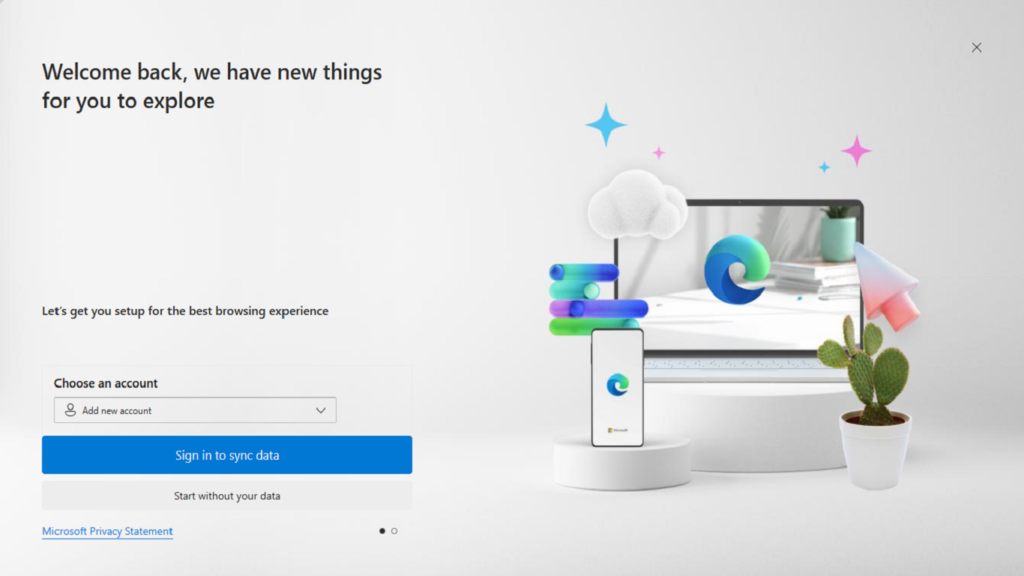
Google Bard is the other main rival of GPT. It functions primarily as a search engine with generative capabilities for thorough and reliable results, much like Bing. It works well with images and can be integrated with Google Lens, allowing you to take photos outside and have AI interpret them.
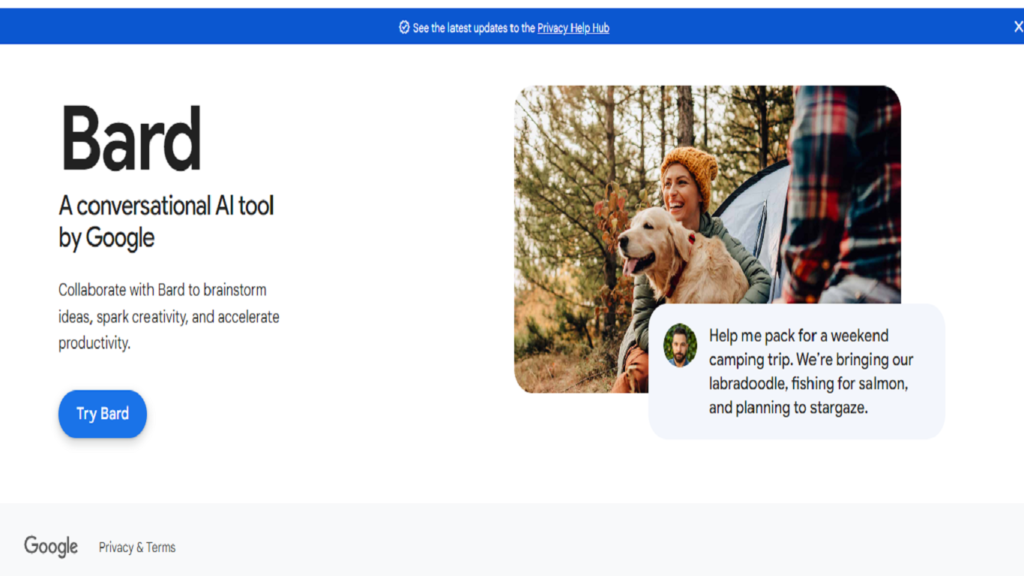
The best option for a GPT substitute that does not depend on a search engine is Claude, created by Google and Anthropic, a company backed by Amazon. Claude makes use of a sizable language model that is comparable to GPT but has been modified by Anthropic to minimize harmful responses. Users in the US and the UK can use it for free.
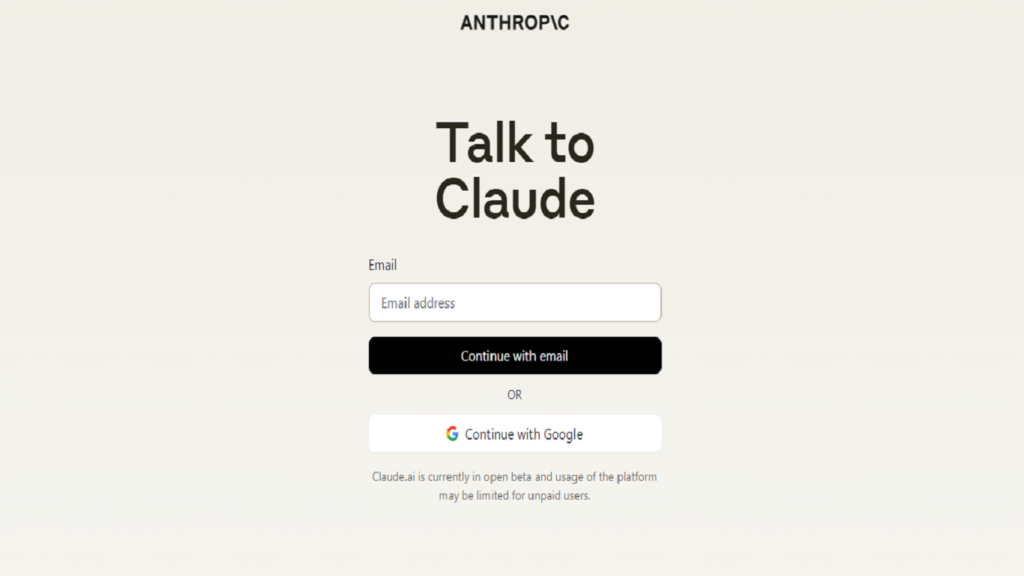
Conclusion
Issues with GPT are never hard to resolve. They can be handled by waiting a short while, deleting your cookies and cache, and verifying your login information. The inconvenient problems stem from server side issues.
If Downdetector reports issues with the ChatGPT website, you might have to wait for up to an hour. That is annoying if you depend on GPT to carry out duties. You can use a number of accessible, free GPT substitutes to obtain comparable service until OpenAI comes back online.
If GPT is functioning but the responses you are receiving do not satisfy you, view the situation as an opportunity to improve prompts.
Frequently Asked Questions: How to Fix OpenAI ChatGPT Not Working On Any Browser?
Why is ChatGPT not responding in any browser?
If ChatGPT is not responding in any browser, it could be due to various issues such as internet connection problems, OpenAI’s server issues, or cache conflicts.
How can I access ChatGPT through a different browser?
If you are unable to access ChatGPT through one browser, try clearing your browser cache or accessing it using a different browser such as Chrome.
Is there an alternative to ChatGPT if it’s not working on any browser?
If ChatGPT is not working, you may explore other chatbot options or language model services as an alternative until the issue is resolved.
How do I fix ChatGPT not working on any browser?
To fix ChatGPT not working, try clearing your browser cache, using a different browser, or checking OpenAI’s status on their developer forum. You may also need to verify your internet connection and check if the URLs are accessible.
I can’t get ChatGPT to work on any browser. What should I do?
If you can’t get ChatGPT to work on any browser, don’t despair. Clear your browser cache, try a different browser, and if still facing issues, it’s worth checking OpenAI’s status or seeking assistance from a search engine.



Top 11 Best Paraphrasing Tool In 2023
December 13, 2023[…] ChatGPT substitute, Chatsonic, is an AI powered chatbot that can do a variety of tasks like providing […]
Google Gemini AI – Everything We Know About This AI Model We Know So Far
December 17, 2023[…] In one form or another, multimodal AI has been observed. Different generative AI technologies that can work with text, images, data, and code are offered by companies like Microsoft and OpenAI, which is the company behind ChatGPT. […]
Stealthwriter AI Review: AI Text Detector And Humanizer Tool
January 2, 2024[…] creating a blog post is one of the popular uses for ChatGPT, we did so for this test. We chose a test that would reflect the creation of marketing […]