In the ever-evolving landscape of artificial intelligence, Craiyon AI has emerged as a powerful tool for transforming textual descriptions into captivating visual imagery. This innovative platform, formerly known as DALL-E mini, harnesses the power of deep learning algorithms to interpret user prompts and generate unique images.
Whether you’re an artist seeking inspiration, a content creator looking for custom visuals, or simply an enthusiast eager to explore the possibilities of AI-generated art, Craiyon AI offers an accessible and exciting way to bring your ideas to life.
In this comprehensive guide, I’ll walk you through the process of using Craiyon AI, from accessing the platform to refining your prompts for optimal results, allowing users to fully explore the potential of AI art.
Getting Started with Craiyon AI

Accessing the Platform
- Web Browser: Open your preferred web browser and navigate to the official Craiyon AI website. You can do this by either directly entering the URL or searching for “Craiyon AI” in your favorite search engine.
- Mobile App for AI Image Generation: For Android users, there’s also a Craiyon AI app available on Google Play. This allows you to generate images on the go, right from your smartphone or tablet.
Understanding the Interface
Once you’ve accessed Craiyon AI, take a moment to familiarize yourself with the user interface. The main elements you’ll encounter include:
- Text Input Box: This is where you’ll enter your image descriptions or prompts.
- Style Selection: Options to choose between art, drawing, or photo styles.
- Generate Button: Often labeled as “Draw” or “Generate,” this initiates the image creation process.
- Results Area: Where your generated images will be displayed.
Crafting Effective Prompts
The key to getting great results from Craiyon AI lies in how you phrase your prompts. Tools like Craiyon AI can help you push the boundaries of creative processes. Here are some tips for crafting effective descriptions:
- Be Specific: Provide detailed descriptions of what you want to see in the image generated by the AI model. This helps in creating stunning visuals. Include information about subjects, settings, colors, and styles.
- Use Clear Language to allow users to generate stunning visuals effectively.: Avoid ambiguous terms or complex sentence structures to improve the accessibility of your prompts. Simple, direct language works best.
- Experiment with Keywords: Try incorporating words like “illustration,” “photorealistic,” or “high definition” to guide the style of the output.
- Include Negative Prompts: Specify elements you don’t want in the image using negative keywords.
- Consider the Style: Decide whether you want an artistic rendering, a drawing, or a photo-like image, and include this in your prompt.
- Draft and Refine using AI models.: Before entering your prompt, consider drafting it in a separate document. This can improve the accessibility of your creative processes. This allows you to refine your idea and wording for maximum clarity and detail, especially when using an AI image generator.
Step-by-Step Guide to Using Craiyon AI
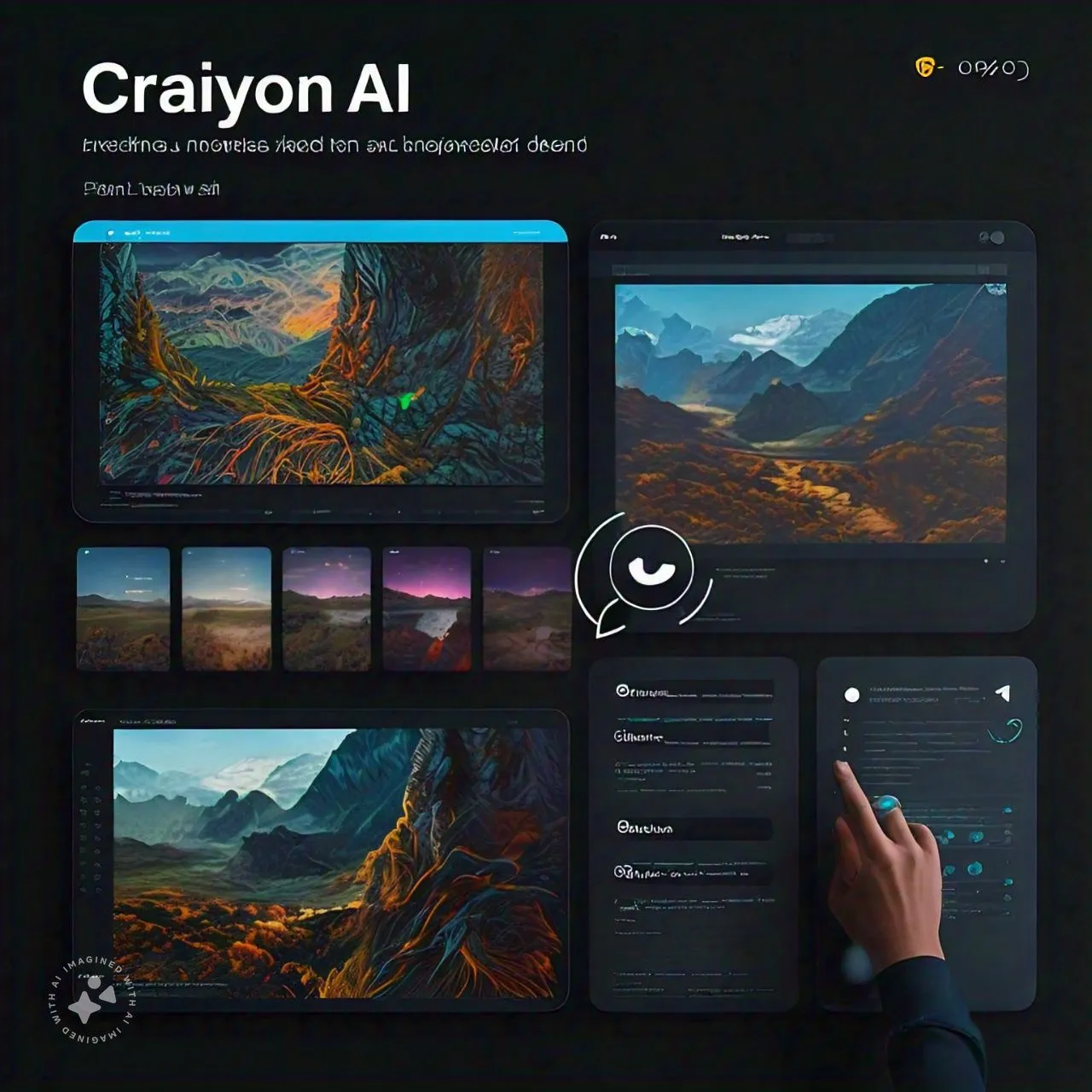
- Enter Your Prompt: Type your carefully crafted description into the provided text box on the Craiyon AI interface.
- Review and Edit: Take a moment to review your prompt. Check for spelling errors and consider if any additional details could enhance the AI’s understanding of your request.
- Select Image Style: Choose between art, drawing, or photo styles, depending on your desired outcome.
- Generate Images: Click the “Generate” or “Draw” button to initiate the image creation process. Be patient, as this can take a minute or longer, especially with the free AI image generator.
- Explore Results: Once complete, Craiyon AI will display a series of images based on your prompt. You’ll typically see multiple variations, giving you a range of visual interpretations.
- Select and Refine: Look through the generated images from the AI model and select the one that best captures your vision. If none quite hit the mark, consider refining your prompt and generating a new set.
- Upscale and Save: For images you like, you can often upscale them to improve resolution and quality using an AI image generator. Save your favorite images by right-clicking (or long-pressing on mobile) and selecting “Save Image As…”
- Iterate and Experiment: Don’t be afraid to try multiple prompts and variations using the AI image generator to create stunning visuals. Each attempt can help you better understand how Craiyon AI interprets different descriptions.
Advanced Techniques
Styling Your Images
To achieve specific visual styles, try incorporating descriptive phrases into your prompts:
- “in the style of [artist name]”
- “using [art movement] techniques”
- “with a [mood or atmosphere] vibe”
Combining Concepts
Craiyon AI excels at merging different ideas. Experiment with prompts like: Pushing the boundaries of AI art by using creative and detailed descriptions.
- “A steampunk version of the Eiffel Tower”
- “A cyberpunk cat in a neon-lit alley”
Seasonal and Thematic Variations
Add temporal or thematic elements to your prompts:
- “A winter landscape with [description]”
- “A Halloween-themed [object or scene]”
Troubleshooting and Tips
- Unclear Results: If the generated images don’t match your expectations, try breaking down your prompt into simpler terms or focusing on the most important elements for better AI image results.
- Overloaded Servers: During peak times, you may experience slower generation times. Consider using the platform during off-peak hours for faster results.
- Inconsistent Quality: Results can vary. If you’re not satisfied, try regenerating images with the same prompt or slightly modifying your description to create stunning visuals.
- Ethical Considerations: Be mindful of potential biases in AI-generated content and avoid creating images that could be harmful or offensive.
Exploring Additional Features
Craiyon Community
Join the Craiyon community on Discord to connect with other users, share tips, and find inspiration. This can be an excellent resource for improving your prompt-crafting skills and discovering new techniques in the creative process using AI art.
Image Library
Craiyon AI maintains a library of existing images that you can access to help refine your queries or find inspiration for new prompts.
T-Shirt Printing
For a unique way to showcase your favorite AI-generated images, Craiyon offers the option to print your creations on t-shirts. This feature is available directly through the platform for a fee.
Conclusion
Craiyon AI represents an exciting frontier in the world of AI-powered creativity and digital art. By following this guide and experimenting with various prompts and techniques, you can unlock a world of visual possibilities. Whether you’re using it for personal projects, professional work, or simply as a tool for creative exploration, Craiyon AI offers a unique way to bring your ideas to life through the power of artificial intelligence.
Remember, the key to success with Craiyon AI lies in clear communication, creative experimentation, and a willingness to refine your approach based on the results you receive. As you continue to use the platform, you’ll develop a better understanding of how to craft prompts that yield the most impressive and accurate visual representations of your ideas.
So, dive in, get creative, and start exploring the vast potential of AI-generated imagery with Craiyon AI. Who knows what amazing visuals you might create?
Frequently Asked Questions
Q: Do I need any special skills to use Craiyon AI?
A: No special skills are required. Craiyon AI is designed to be user-friendly, allowing anyone to generate images simply by typing text prompts.
Q: Can Craiyon AI create images in any style?
A: Yes, Craiyon AI can generate images in various styles. By specifying the style in your text prompt, you can guide the AI to produce images that align with your desired aesthetic.
Q: Is there a limit to how many images I can generate?
A: While Craiyon AI allows for multiple image generations, there may be usage limits, especially during peak times. Check the current guidelines on the Craiyon AI website for the most up-to-date information on usage limits to see how many free AI images you can generate.
Q: Is Craiyon AI free to use?
A: Craiyon AI offers a free web version that is ad-supported. There are also paid versions available that remove ads and provide faster processing times.
Q: How to write prompts for Craiyon?
To write effective prompts for Craiyon:
- Be specific and detailed in your descriptions.
- Use clear, simple language to convey your ideas effectively in your digital art prompts.
- Include information about style, color, and composition.
- Experiment with keywords like “illustration” or “photorealistic” to guide the output.
- Consider including negative prompts to specify what you don’t want in the image.
- Start with a basic concept and iteratively refine your prompt based on the results.
Q: Can I use Craiyon AI-generated images for commercial purposes?
A: It’s important to consider the legal implications of using AI-generated images in your work, especially for commercial purposes. Always check the most current terms of service and consider consulting with a legal professional if you’re unsure about usage rights.


