Notion AI represents a significant evolution in workplace productivity tools, integrating artificial intelligence directly into Notion’s already powerful project management platform. This AI-powered assistant helps users think bigger, work faster, and enhance their creativity without leaving their familiar workspace environment.
Quick Overview Ratings
- Ease of use: 9/10, especially with the integration of Notion AI connectors.
- Features: 6/10, but with the addition of AI features, it could improve significantly.
- Customer Support: 9/10
- Price: 9/10
- Speed: 8/10
- Overall Rating: 8/10
How to Access Notion AI
There are three primary ways to interact with Notion AI:
- Highlight and Edit: Select existing text and choose “Ask AI” from the menu
- AI Blocks: Type “/AI” to access specialized AI blocks for summaries and insights
- New Content: Press the space key on a new line and enter your prompt
Key Features and Capabilities
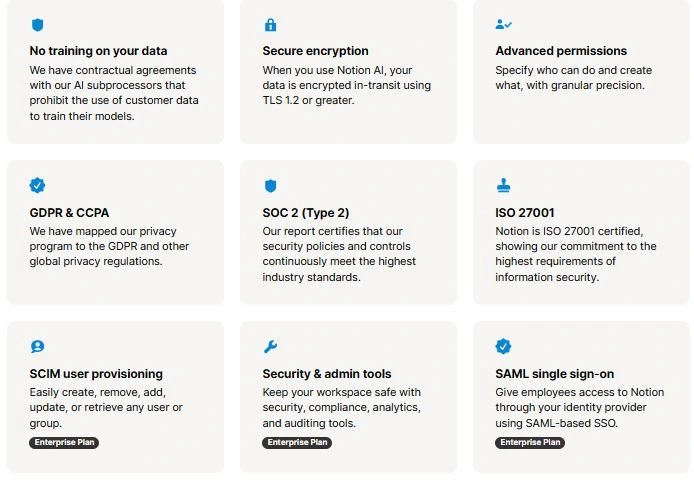
1. Content Generation
Notion AI excels at creating various types of content, including:
- Blog posts
- Social media content can be optimized with the help of the Notion AI add-on.
- Job descriptions
- Meeting summaries
- Project documentation
- Professional emails
2. Document Transformation
The AI assistant can help transform existing content in several ways:
- Adapt tone and style
- Translate between languages
- Fix grammar and spelling
- Generate synonyms
- Restructure formatting
- Create summaries
3. Meeting Enhancement
Notion AI particularly shines in meeting-related tasks, especially when you can add notion ai functionalities.
- Generating executive summaries
- Extracting action items
- Creating meeting minutes
- Organizing discussion points
- Converting rough notes to polished documents
Pricing Plans and Features
Free Version ($0/month)
- Unlimited access to AI assistant, including the Notion AI add-on, enhances productivity.
- Collaborative workspace
- Slack and Citrus integration
- Basic page analytics
- Up to 10 guests
Plus Version ($8/month)
- Everything in free plan
- Unlimited blocks for teams
- Unlimited uploads to Google Drive for seamless data integration.
- Up to 100 guests
Business Version ($15/month)
- All Plus features
- Private team spaces
- Advanced page analytics
- Up to 250 guests
Best Practices for Using Notion AI
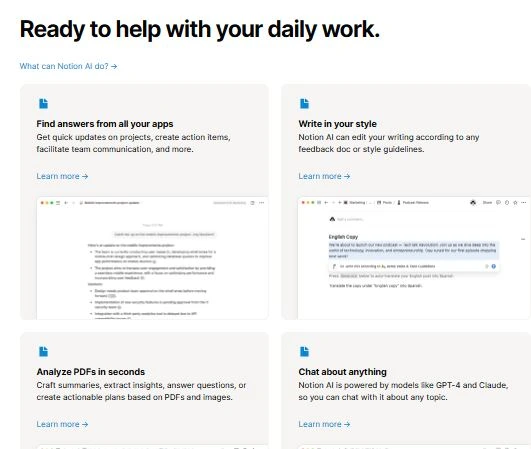
Writing Effective Prompts
To get the best results from Notion AI, follow these guidelines to meet the new Notion.
- Be Specific: Clear, focused prompts yield better results
- Provide Context: Include relevant background information
- Define Parameters to help Notion AI can help tailor your experience.: Specify desired length, tone, and format
- Keep It SimpleAvoid complicated jargon to make the most of the AI features in Notion.
Practical Applications
Content Creation
- Start with bullet points and let AI expand them into detailed sections using the new Notion AI.
- Generate initial drafts for various content types
- Transform rough ideas into polished content
Document Analysis
- Extract key insights from large documents
- Identify important themes in data sets
- Create structured summaries of complex information using PDFs and images within Notion.
Meeting Productivity
- Integrate AI blocks into meeting templates
- Automate follow-up task extraction
- Generate quick meeting recaps
Detailed Guide: How to Use Notion AI
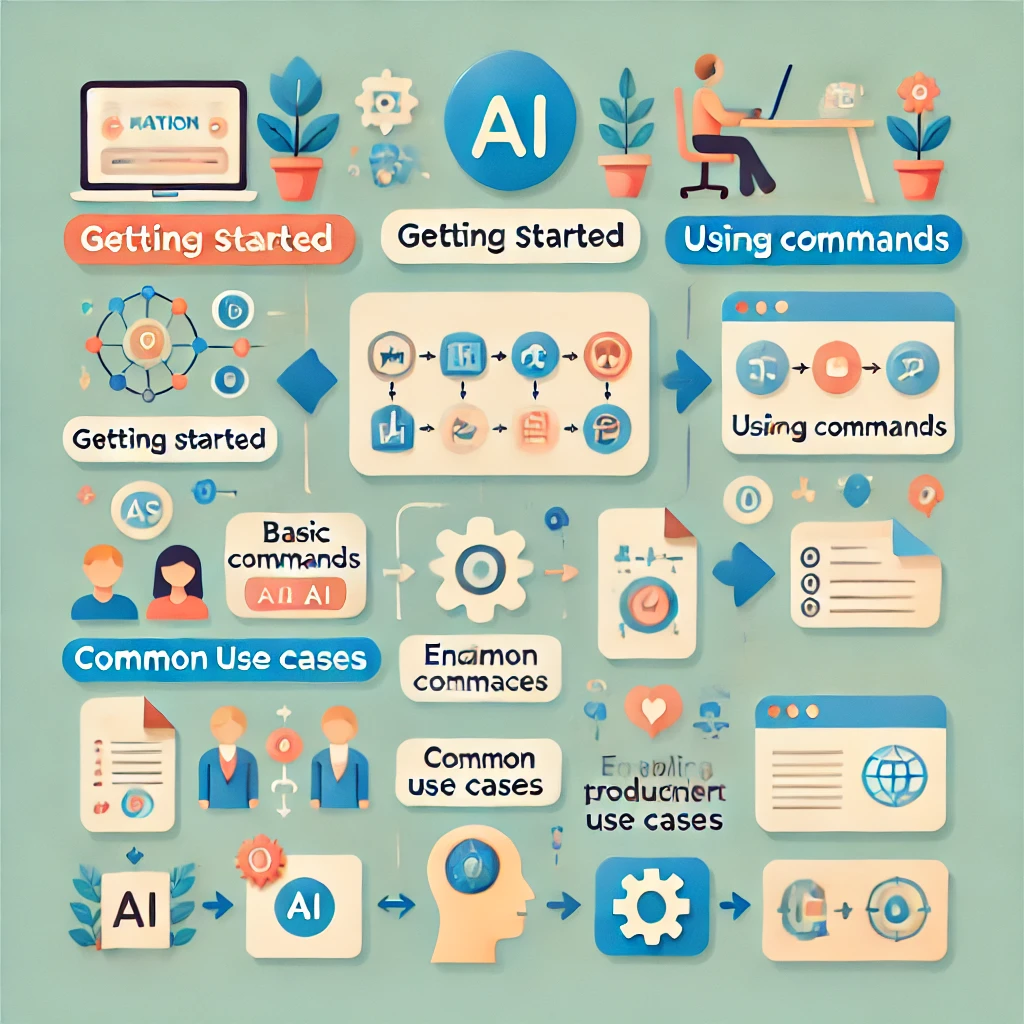
Getting Started with Notion AI
Method 1: Using AI Commands
- The “//” Command
- Type “//” anywhere in your document
- Select from the AI options that appear
- Choose a specific task or select “Custom prompt”
- Type “//” anywhere in your document
- The Space Key Method can be enhanced by asking Notion AI for tips on optimizing your workflow.
- Press space on any new line
- Type your prompt
- Wait for AI to generate content
- Press space on any new line
- The “/AI” Command
- Type “/AI” to access specialized AI blocks
- Choose from options like summarize, action items, or custom content
- Use these blocks within templates for consistent workflows in your connected workspace.
- Type “/AI” to access specialized AI blocks
Common Use Cases and Instructions
1. Content Creation
For Writing Blog Posts:
- Start with a topic or outline
- Type “//” and select “Write blog post”
- Provide specific details about:
- Target audience
- Desired tone
- Length requirements
- Key points to cover when learning how to use Notion effectively.
- Target audience
For Social Media Content:
- Use the command “Write social media post”
- Specify the platform (Twitter, LinkedIn, Instagram)
- Include desired hashtags and tone preferences
2. Document Editing
To Improve Existing Text:
- Highlight the text you want to modify
- Click “Ask AI” in the popup menu
- Choose from options like Notion AI to add notion ai capabilities to your workflow.
- Make more concise
- Make your documents more professional by integrating Notion AI to your plan. presentations by utilizing the features of the new Notion AI.
- Fix grammar and spelling
- Change tone
- Make more concise
For Translation:
- Select the text to translate
- Choose “Translate” from the AI menu
- Specify the target language
3. Meeting Documentation
For Real-time Note Taking:
- Create a new page for your meeting
- Use AI blocks for structure:
- Type “/AI summarize” at the top
- Add “/AI action items” below
- Type “/AI summarize” at the top
- Take rough notes during the meeting
- Use AI to polish and organize after
For Meeting Summaries:
- Input your rough meeting notes
- Use “/AI summarize” command
- Specify the desired summary length
- Edit and refine the AI-generated summary
Advanced Features
1. Using AI Blocks in Templates
To Create Template:
- Navigate to your template page
- Add standard AI blocks:
- Summary block
- Action items block
- Custom AI block
- Summary block
- Save the template for future use
2. Content Transformation
For Tone Adjustment:
- Highlight your content
- Select “Ask AI”
- Choose options like:
- Make more casual
- Make more professional
- Make more persuasive
- Adjust for specific audience
- Make more casual
3. Research and Analysis
For Data Analysis:
- Paste your data or research content into a Notion doc to leverage the capabilities of Notion AI.
- Use “/AI” command
- Ask specific questions like:
- “Extract key themes”
- “Identify patterns”
- “Create summary points”
- “Extract key themes”
Best Practices for AI Prompts
1. Writing Effective Prompts
Structure:
- Start with clear action words
- Include specific requirements
- Mention target audience
- Specify desired outcome when you ask Notion AI to ensure you receive the most accurate assistance.
Example Prompts:
Copy
Bad: “Write about marketing”
Good: “Write a 500-word blog post about digital marketing trends for small business owners, focusing on social media strategies for 2024”
2. Iterative Refinement
- Start with a basic prompt
- Review AI output
- Refine prompt with more specific instructions
- Repeat until desired output is achieved
Troubleshooting Common Issues
1. When AI Responses Are Too Generic
- Add more specific context by asking Notion AI for suggestions tailored to your project.
- Include examples of desired output
- Specify industry or niche to help Notion’s AI provide more relevant suggestions and insights, as Notion AI can search for tailored resources.
- Mention target audience
2. Handling Long Documents
- Break content into smaller sections using the new Notion AI to enhance clarity and organization.
- Use multiple AI commands
- Combine results manually
- Review and edit for consistency
Who Should Use Notion AI?
Notion AI is particularly valuable for brainstorming and organizing ideas efficiently.
- Small Businesses
- Teams needing shared workspace solutions
- Content creation and management
- Project coordination can be improved by integrating Notion’s AI to manage tasks more effectively.
- Freelancers
- Client communication
- Project organization
- Content development
- Consultants
- Project tracking is simplified with the integration of Notion AI features.
- Document management
- Client reporting using AI connectors can enhance data analysis.
- Content Creators
- Blog post generation
- Social media content
- Content optimization
Advantages and Limitations
Pros
- Seamless integration with Notion workspace
- User-friendly interface
- Versatile content generation capabilities
- Excellent customer support
- Competitive pricing inside Notion can help you analyze market trends effectively.
- Quick response time
Cons
- Limited specialized features compared to dedicated AI tools
- AI-generated content may require significant editing
- Content can be detected as AI-generated by detection tools
- Learning curve for new Notion users
Comparison with Alternatives
Notion AI vs. ChatGPT
While both tools offer AI-powered content generation, Notion AI provides:
- Integrated workspace functionality
- Built-in project management features
- Direct document editing capabilities
- Specialized meeting tools
Other Alternatives
- Simplified AI
- Scalenut
- Neuraltext
Each offers unique features, but Notion AI’s main advantage is its integration with the broader Notion platform.
Tips for Maximizing Notion AI
- Template Integration
- Add AI blocks to database templates
- Create standardized prompts
- Develop consistent workflows
- Content Refinement
- Use AI for initial drafts
- Leverage transformation tools
- Implement multiple revision rounds
- Workflow Optimization
- Automate routine tasks
- Streamline meeting documentation
- Standardize content creation processes
Security and Reliability
Notion AI is backed by Notion’s robust infrastructure, ensuring:
- Secure data handling
- Reliable performance
- Regular updates
- Professional support
Future Implications
As AI technology continues to evolve, Notion AI is positioned to:
- Expand feature set
- Improve accuracy
- Enhance integration capabilities
- Develop more specialized tools
Conclusion
Notion AI represents a powerful addition to the Notion platform, offering valuable assistance for content creation, document management, and meeting productivity. While it may not be the most comprehensive AI writing tool available, its integration with Notion’s project management features makes it an excellent choice for teams and individuals already using or considering Notion as their primary workspace solution.
The tool’s ability to handle various content types, transform existing documents, and streamline meeting processes makes it particularly valuable for businesses looking to improve productivity and content quality. While there’s room for improvement in some areas, the combination of competitive pricing, user-friendly interface, and robust features makes Notion AI a compelling choice for modern workplace productivity.
Frequently Asked Questions
Is Notion AI secure?
Yes, Notion AI is built on Notion’s secure infrastructure and maintains high security standards.
Does Notion AI require a separate subscription?
No, Notion AI is included in all Notion subscription tiers, including the free version.
Can Notion AI replace human writers?
While Notion AI is a powerful tool for content generation and editing, it works best as an assistant rather than a replacement for human creativity and expertise.
How does Notion AI handle different languages?
Notion AI offers robust translation capabilities and can generate content in multiple languages.
Can I use Notion AI for team collaboration?
Yes, Notion AI integrates seamlessly with Notion’s collaborative features, making it excellent for team use.


