DALL-E makes it easier than ever to create a distinctive logo for your project or brand. Bid farewell to long, boring hours spent on design software or the price of hiring a designer with experience.
You can quickly design and modify your logo with DALL-E so that it complements your brand identity. In this article, we will discuss the easy way to design logo with Dall-E.
“If You want to Remove AI Detection and Bypass AI Detectors Use Undetectable AI : It can do it in one click“
AI Engine

You can find DALL-E at https://labs.openai.com, which is the engine we use to actually create images from text.
Help Docs
You can find the DALL-E help documents by clicking on the links below.
- https://platform.openai.com/docs/api-reference/images/create
- https://platform.openai.com/docs/guides/images/introduction
Creating the Image
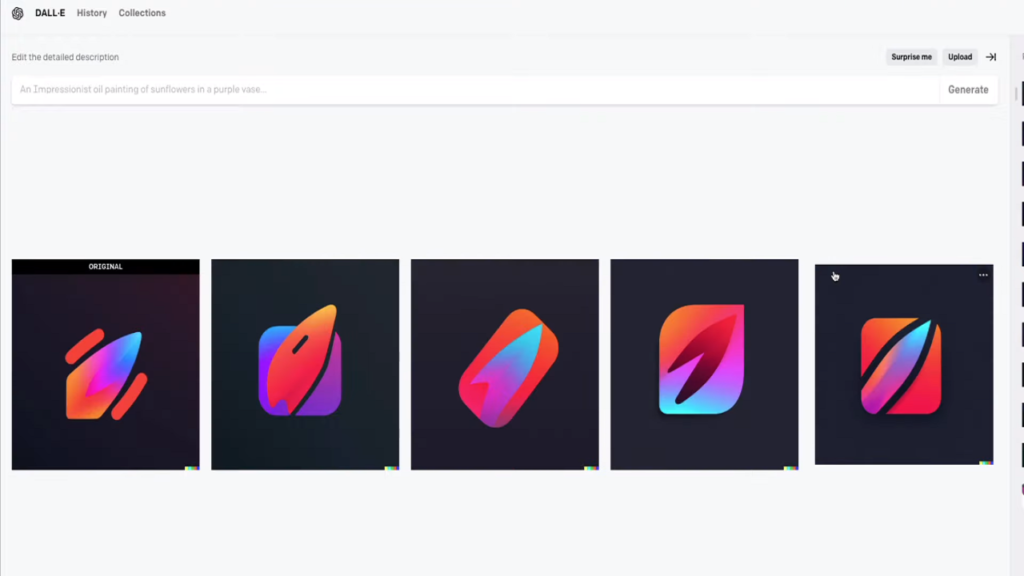
Register and sign in to DALL-E on OpenAI. Create a textual prompt to begin the image generation process.
For example, let’s say you want to design a logo for a blockchain company and that you want it to be dark—black or similar colors. Afterwards, you may use a prompt such as:
Prompt: A sleek and uncomplicated two-dimensional symmetrical flat logo for a blockchain company. It ought to be understated and have a black hue.
The AI will take care of the rest; the text prompt only needs to be descriptive. It doesn’t need to be flawless. Additionally, you can choose your favorite image and create variations using the images that have already been generated.
Customize the Prompt
You can incorporate particular design and style preferences into your prompt to further enhance your logo. Think about elements like desired background type, color schemes, and aesthetics.
You can make sure that the logo perfectly complements the visual identity of your brand by including these details.
Example Prompt
To help you better understand the procedure, let’s look at an example prompt:
Prompt:
A sleek, monochromatic, contemporary, transparent background logo of a fox with a modern abstract design.
Prompt to Create a Lettered Logo
This DALL-E prompt will assist you in achieving your goal of creating a lettered logo with DALL-E. Utilizing DALL-E, you can use this prompt to craft a distinctive and customized lettered logo that precisely encapsulates your company’s identity.
Engine: Dall-E, Bing Image Creator
Example Prompt
High-end premium modern logo of the letters ‘[LETTERS]’, featured on 99designs
High-end premium modern logo of the letters ‘AB’, featured on 99designs
Making the Image a Vector Logo
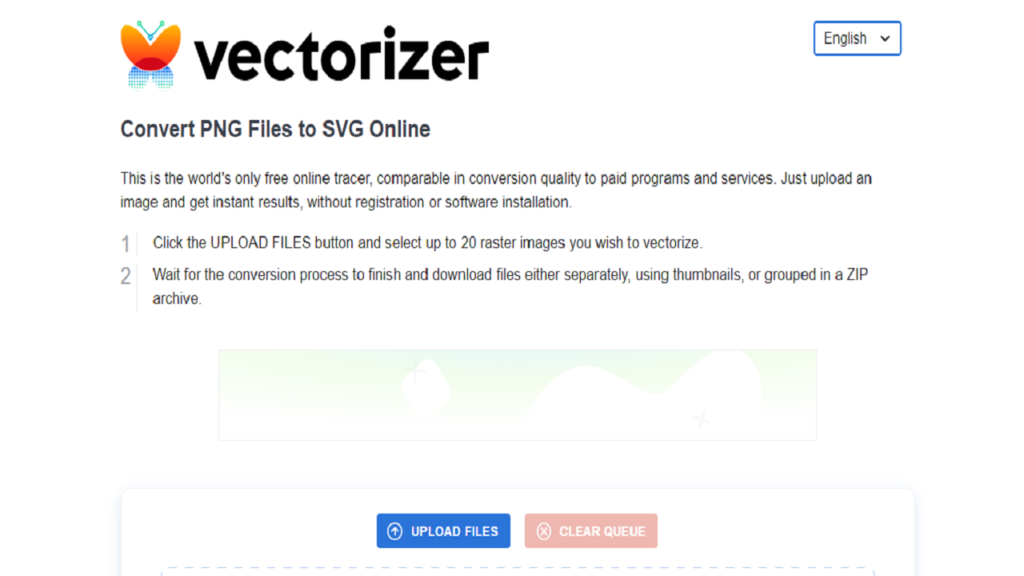
The image we receive from DALL-E is a raster image, which includes the pixel information for each point in the image. Therefore, a raster image will pixelate when you zoom in on it.
In contrast, a vector image is made up of mathematical formulas and can be scaled up or down without pixelating. Generally speaking, vector images are better for storing logos, symbols, and icons.
You can vectorize the image by going to vectorizer.
While utilizing Adobe Illustrator is an option, it is more complicated and necessitates some prior experience with the program.
Envision Your Logo
To begin with, clearly define your logo’s intended use. Give careful thought to the main components and desired look of your design. Your process of creating a logo will be built upon this.
Adding Colors and Text to Logo
Likewise, indicate in your prompt if you would like text to be included in your logo, such as a brand name or tagline. Just finish your prompt by adding the text description. Here’s one instance:
Prompt:
“A modern abstract logo featuring a red color scheme, a transparent background, a monochromatic style, a contemporary aesthetic, and the text ‘Fox Rise'”
Customize the Logo
You can add your brand’s identity to the logo. Open Canva and customize the logo with some text. Give your logo a name. You can play around with different fonts and spacing choices on Canva.
Even with its very gentle learning curve, it’s a very capable editor for swiftly prototyping and designing.
Using Zapier Integration to Create Logo Designs with Dall-E
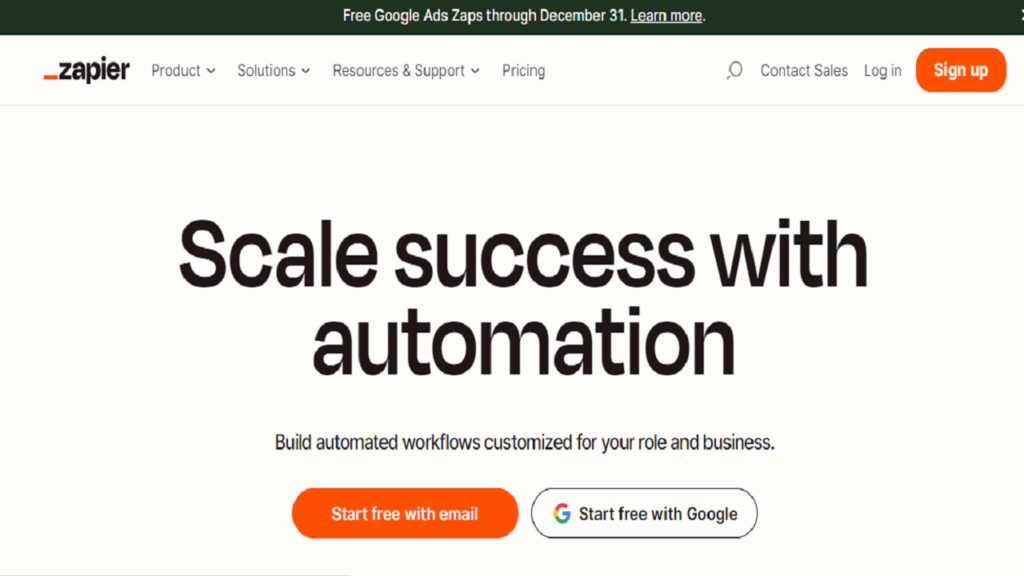
With Zapier, you can set up automated processes known as Zaps that transfer data between apps. You don’t need to know how to code to create your own Zap from scratch. Zapier also provides easy-to-use templates to get you going.
Click on the Zap template to open the Zapier editor if you’d prefer to get started with one of the templates. If you don’t already have one, you must create a Zapier account. Then, to set up your Zap, adhere to the instructions.
Prior to Starting
For incoming records (or design briefs), utilize Airtable. Make sure your entire record has enough fields for your priority, assignee, status, dates, and a brief description. It should also have a blank field designated for your AI output.
Afterwards, make sure to create a free OpenAI account. Create your API key in the settings tab after you’ve logged in to your account.
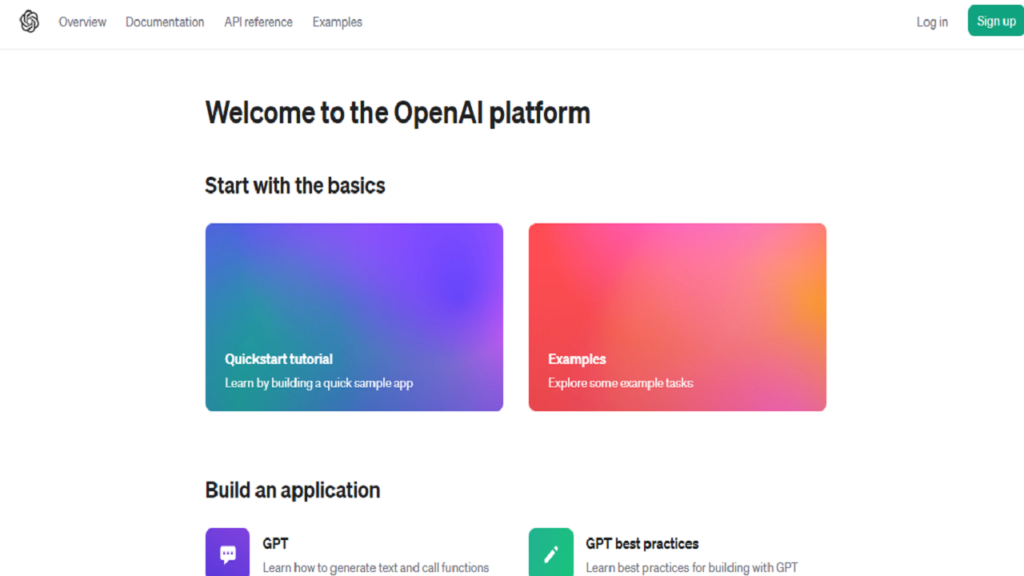
Recall to duplicate the key. This API key is required later on when you link your OpenAI account to Zapier.
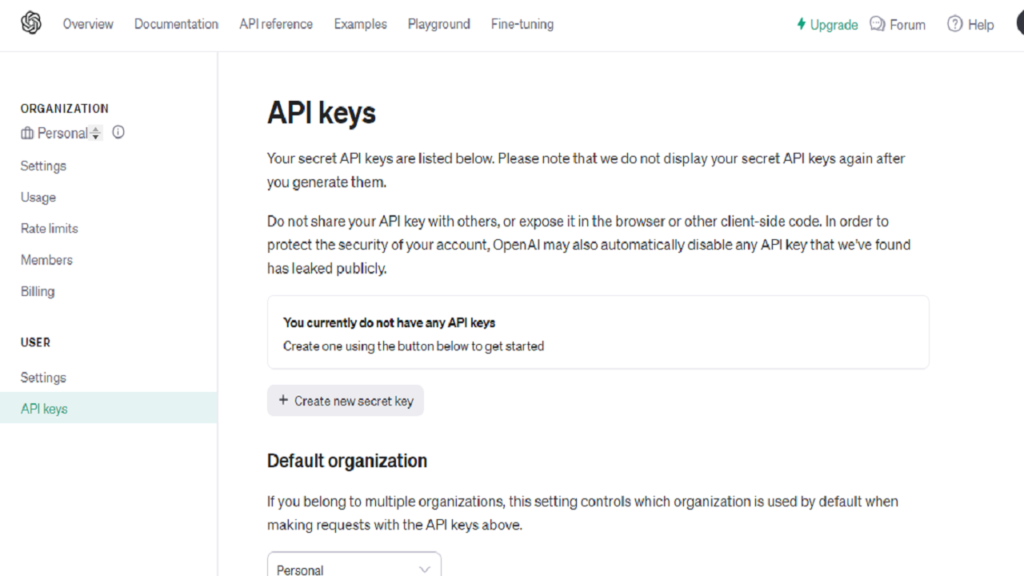
Configure the Airtable Trigger
First, configure your trigger, or the moment at which your Zap begins. Choose New Record for your trigger event and Airtable as your trigger app.
You will be prompted to link your Airtable account if you haven’t done so already. Click on Choose an account. Click + connect a new account, or choose an account from the dropdown menu. Click Continue.
Next, decide which particular table and Airtable base you wish to add images to. To view the bases and tables that are available in your linked Airtable account, click the dropdown menu. Click continue.
It’s time for you to test your trigger. The base you added contains a recent record that Zapier will locate. This is how the rest of your Zap will be configured. Add a sample record and tag it appropriately if you don’t already have any records, then test your Zap.
Select Test trigger. This will bring up the example note that has the appropriate tag. Click continue once you’ve confirmed that your trigger is operating properly.
Configure the OpenAI Task
Let’s now configure the action, or what your Zap will do when it is triggered. Choose Generate Image as your action event and OpenAI as your action app. Tap Continue.
You will then be prompted to link your OpenAI account to Zapier, if you haven’t already. This is where you can enter the OpenAI API key that you previously copied. It’s now time to configure your OpenAI action, which will instruct the Zap on how to produce your image.
Describe the logo you would like DALL-E to create in the Prompt field. Click where you want the data to go and choose an option from the Insert Data dropdown menu to pull data from your Airtable step into the Prompt field.
You can also change the size of the image that DALL-E will create, and how many different versions of the image you want. After you’ve completed configuring this, click continue.
Let’s put your action to the test now. Zapier will add the OpenAI image to the Airtable field you created when you click Test & Review or Test & Continue.
Click continue once your trigger is operating properly.
Configure the Airtable Task
It’s now time to arrange for one more action step. For your action app, choose Airtable, and for your action event, choose Update Record.
Tap Continue. Re-connect to your Airtable account, then select Continue.
The action that will update your Airtable record needs to be set up now. The base and table you choose should match the ones in your trigger step. To update a record, select it.
You only need to update the blank AI output field, so go past the other fields until you reach AI output. We can leave these other fields empty since we don’t want to update them.
By clicking in the AI output field and choosing Image URL from the data dropdown, you can now pull in your DALL-E results. Your AI-generated logos will then be pulled into the Airtable field.
Click continue after your step has been properly configured.
Let’s put your action to the test now. Zapier will send your images to the appropriate Airtable field when you click Test action.
Is Dall-E Capable of Making Logos?
Dall-E is merely an artificial intelligence model that OpenAI developed to produce more realistic-looking artwork or images. It uses human text input as a description to create the images or artwork that it produces.
In regards to the logos, the Dall-E is indeed able to create them. However, it’s important to be aware that the logos it creates might not produce the desired quality due to a range of outcomes.
Furthermore, compared to simply creating an image, creating a logo involves far more sophisticated and intricate processes. It entails giving careful thought to the branding strategy, design, visualization, and appropriate color schemes. Each of these requirements must be met since they are crucial to the creation of a logo.
Can Dall-E Replace Graphic Designers?
Being an image creator, Dall-E is dependent on the text input description that it gets. Consequently, it might miss all of these specifics or fail to meet all the requirements needed to produce the ideal logo design. Thus, a logo made by Dall-E might not be as visually appealing as something that a skilled graphic designer has done.
Importance of Logos in Business

Identity and Recognition: As the public face of a business, a logo frequently greets prospective clients for the first time. It forges the brand’s identity and increases its recognition.
Consistency: A logo offers a unified visual element across multiple touchpoints, such as business cards, websites, and packaging, contributing to a cohesive brand.
Trust and Credibility: Customers’ trust can be increased by a professionally designed logo, which exudes competence and professionalism.
Differentiation: In crowded markets, a distinctive logo gives your business a competitive edge by helping to set it apart from rivals.
Emotional Connection: A logo can gain emotional resonance with customers over time. They are more likely to revisit the brand since they connect the logo with specific memories.
Simplification: Logos help consumers make decisions quickly by distilling a brand’s complex identity, mission, and products into a single, easily interpreted symbol.
Items to Consider When Creating a Logo
The things to consider when designing your logo are:
Target Audience: Understand your audience’s psychographics, purchasing patterns, and demographics.
Brand Identity: Determine the personality, mission, and essential values of your brand.
Simplicity: Aim for an attention-grabbing design that is simple and clean.
Scalability: Check out your logo in a variety of formats and sizes.
Color and Typography: Make educated decisions by learning about typography conventions and color psychology.
Versatility: Examine the logo in a variety of contexts, such as print, web, and merchandise.
Originality: To guarantee uniqueness, carry out in-depth market and legal research.
Professional Help: Determine if you can do it yourself with your software and design abilities, or if you need to hire an expert.
Feedback Loop: Consult with different stakeholders, such as prospective clients, coworkers, and industry experts.
Timelessness: Avert items that are too trendy and will become dated quickly.
Conclusion
You can quickly design and prototype logos and graphics with the aid of DALL-E. AI design tools facilitate speedy design creation for backend developers.
We cannot declare with confidence that Dall-E can design flawless logos or take the place of a qualified graphic designer. But when it becomes more sophisticated and learns to satisfy intricate requirements, it might be feasible.
The Easy Way to Design Logo with Dall-E – FAQs
What is Dall-E and how can it help with logo design?
Dall-E is an AI model developed by OpenAI. It can generate images based on text prompts. With Dall-E, you can easily create unique and bespoke logo designs by inputting a text prompt that describes the desired logo.
How do I use Dall-E to design a logo?
To design a logo with Dall-E, you can provide a text prompt that describes the logo you have in mind. For example, you can specify the colors, shapes, and any other specific elements you want to incorporate. Dall-E will then generate logo options based on your prompt, which you can refine and choose from.
Can I generate multiple logo options using Dall-E?
Yes, with Dall-E, you can generate multiple logo options by providing different text prompts. Experiment with various phrases and design briefs to explore different logo design possibilities.
Is Dall-E the only AI model I can use for logo design?
No, Dall-E is just one AI model that you can use for logo design. There are other AI models available, but Dall-E is particularly well-suited for generating logo designs based on text prompts.
How can I ensure that the logo created by Dall-E is unique and aligned with my brand?
While Dall-E can generate logo options, it’s important to remember that the designs are AI-generated. It’s recommended to use the generated designs as inspiration and work with a professional designer to refine and tailor the logo to match your brand’s unique identity and requirements.
Does Dall-E require any specific design software?
No, Dall-E is an AI model that generates logo designs based on text prompts. It doesn’t require any specific design software. However, you may need design software to refine and finalize the selected logo design generated by Dall-E.
Can Dall-E create realistic and sleek logos?
Yes, Dall-E has the capability to generate realistic and sleek logos. However, since Dall-E is an AI model, it’s important to iterate and refine the generated designs to achieve the desired level of realism and sleekness.


